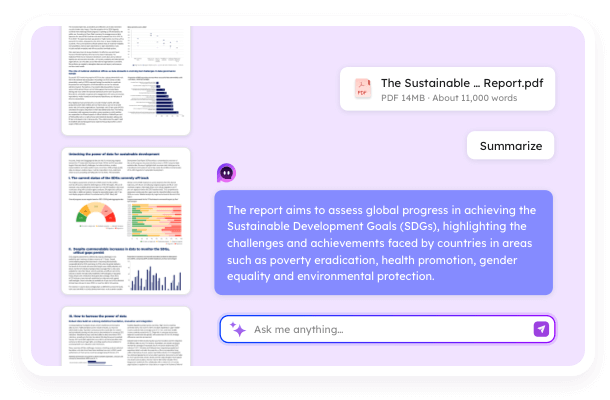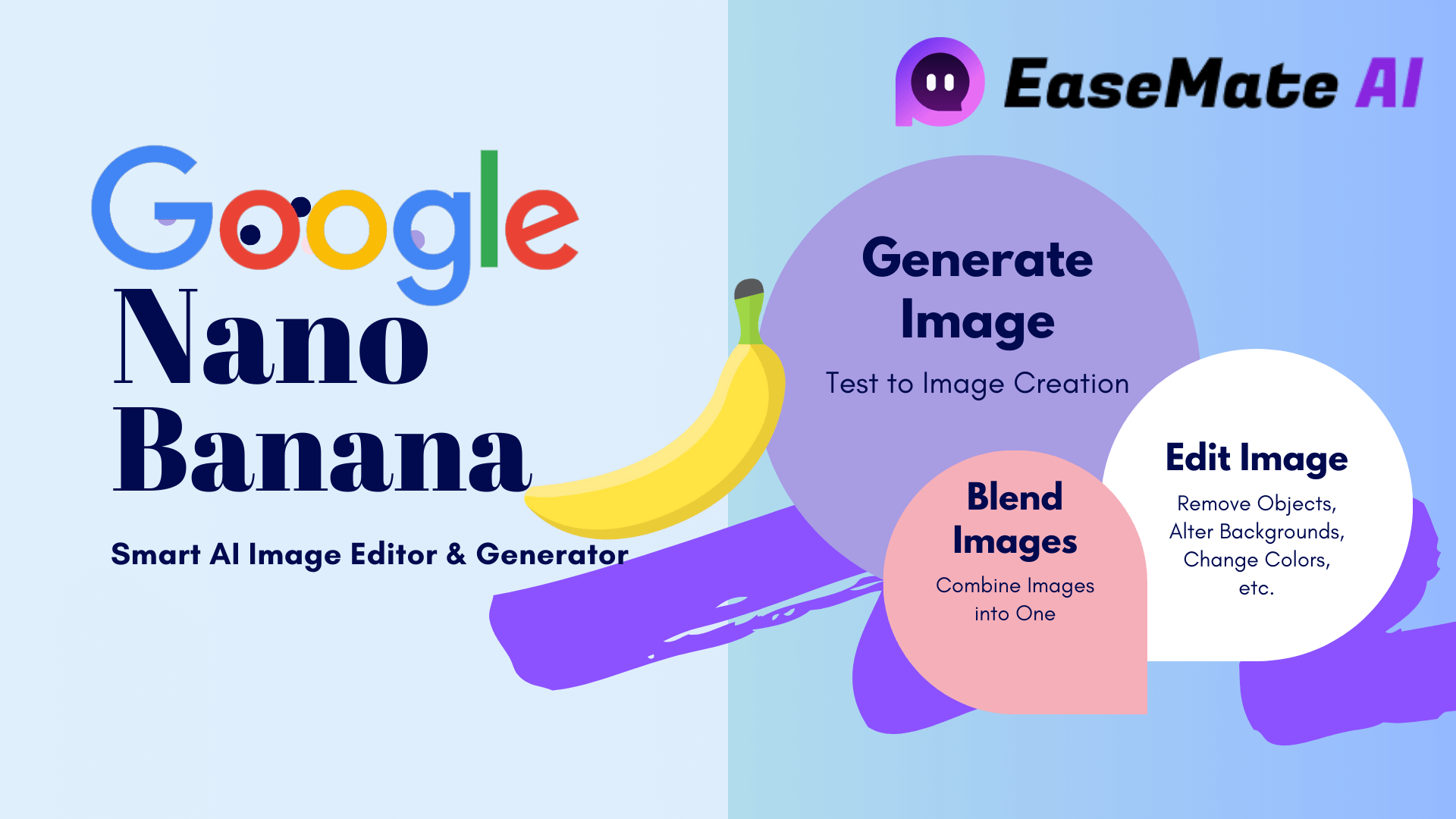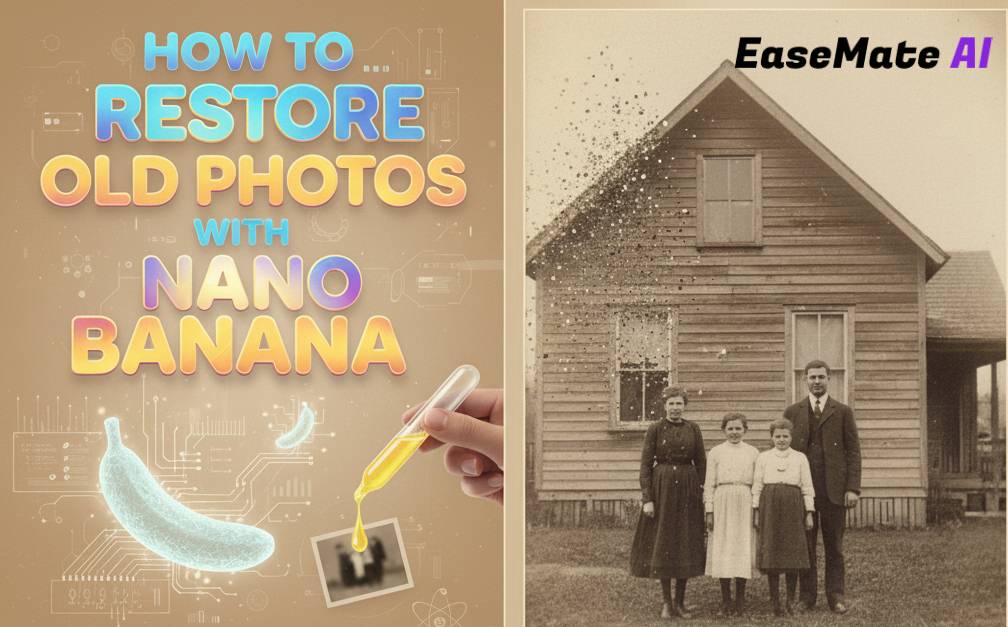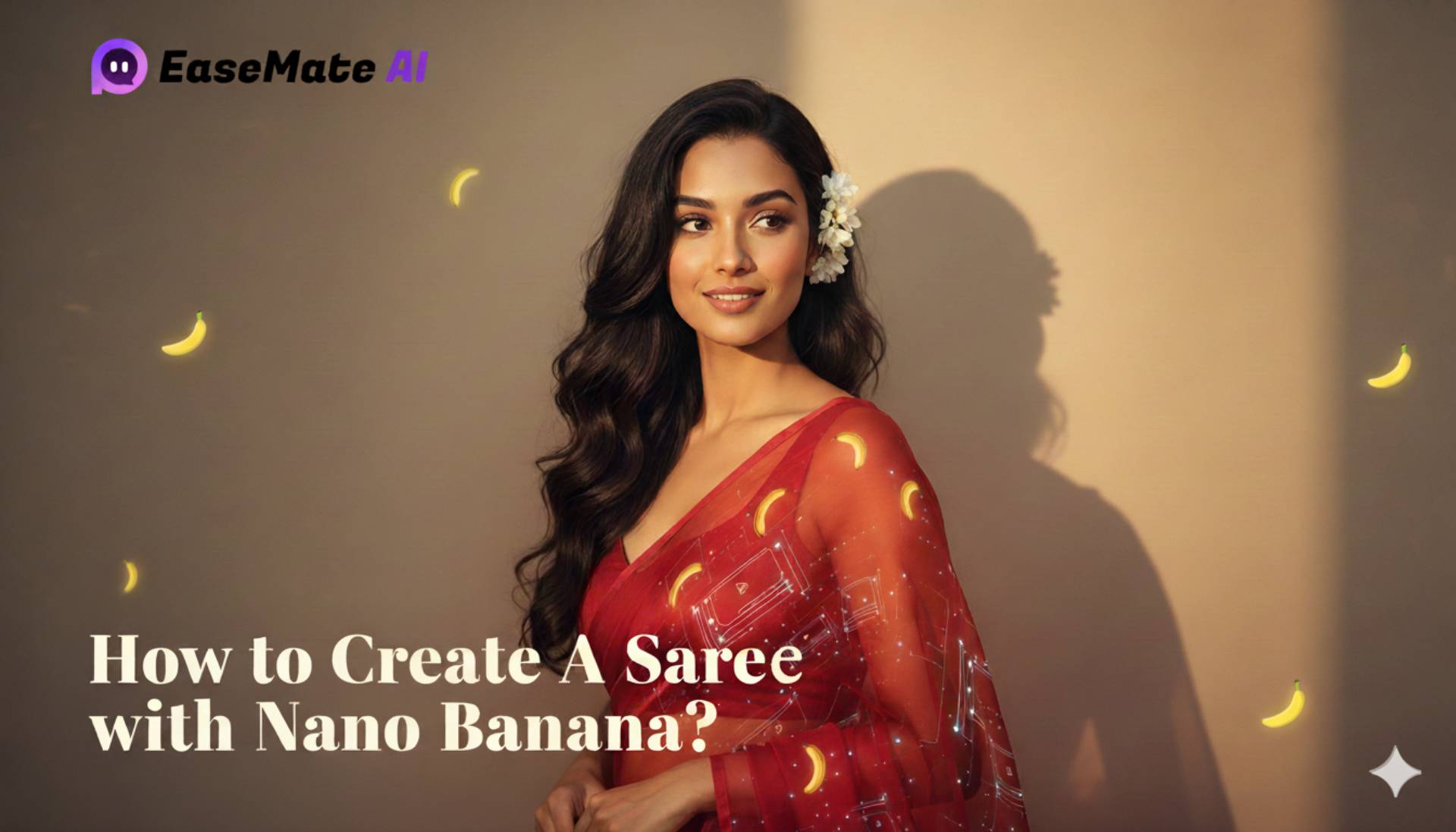- AI Blogs
- AI Solutions
- AI Resources
Beginners Guide: Create 3D Models with Nano Banana Easily
Cove updated on Oct 29, 2025 | Home > EaseMate AI Resources | min read
Creating character figures with AI is now sweeping social media and capturing attention everywhere. Nano Banana makes it easy for everyone to turn a photo into a character figure in seconds. Luckily, it's not hard to generate one yourself. Follow this guide from EaseMate AI to see how to create 3D models with Nano Banana effortlessly.
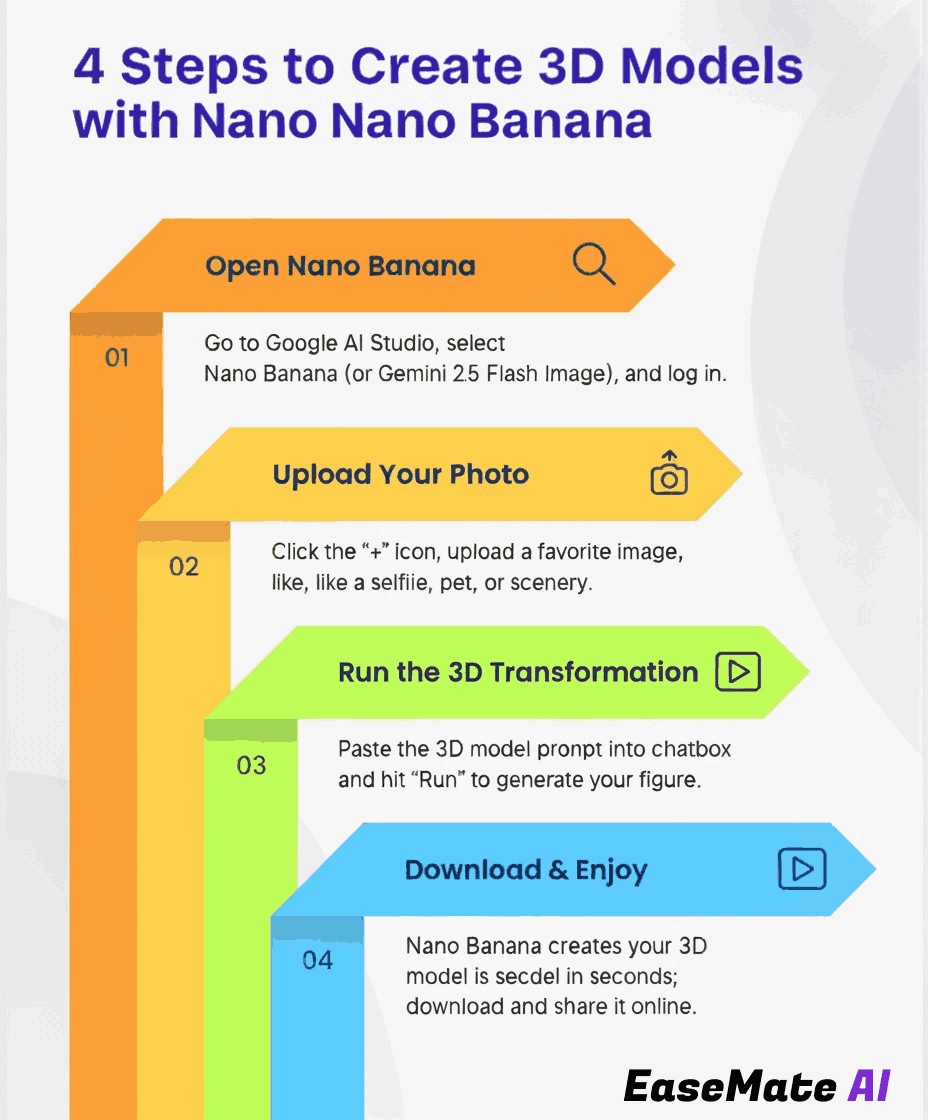
What Is Nano Banana?
Some of you might wonder what Nano Banana is. Therefore, before we get started, let me give you a brief introduction to it. Nano Banana, a nickname given by users on LMArena, is Google's latest AI image generation model, officially called Gemini 2.5 Flash Image.
This model revolutionizes the way users generate, edit, or restore images with AI. Just type the changes you want to make in the uploaded images, Nano Banana will perform precise and realistic edits while maintaining unmatched consistency across characters or backgrounds. Here are 4 key features of this model:
Character Consistency:
The most striking feature of Nano Banana is its character consistency. This means it can keep a character or object consistent across different scenes or multiple edits.
Text-based editing:
Google Nano Banana allows you to edit or restore images with simple words. No complex software or editing skills needed, just describe what you want in natural language, and Gemini 2.5 Flash Image will modify the visual details for you.
Multi-image fusion:
With a simple prompt, you can combine visual elements from multiple images into one composition, perfect for marketing, product design, and more.
Native world Knowledge
Compared with traditional AI image generators, Nano Banana is smarter. It reads diagrams, interprets sketches, and manages complex instructions.

How to Create 3D Models with Nano Banana?
After having a basic concept of Nano Banana, let's see how to turn a photo into a 3D model with Nano Banana:
Step 1. Open Nano Banana.
Launch your Google Chrome, type Google AI Studio, and then select Try Gemini. In the right pane, select Nano Banana or Gemini 2.5 Flash Image from the right pane. Log in to your Google account and then accept the user terms.
- Tip
- To access Nano Banana without a Gmail account, it's a good idea to resort to a third-party platform like EaseMate AI to try this new model for free.
Step 2. Upload your photo.
Click the “+” icon beside the Run button and click "Upload Image" or "Upload File" from the context menu. Then, select one of your favorite photos. It can be your selfie, pet, or scenery shot.
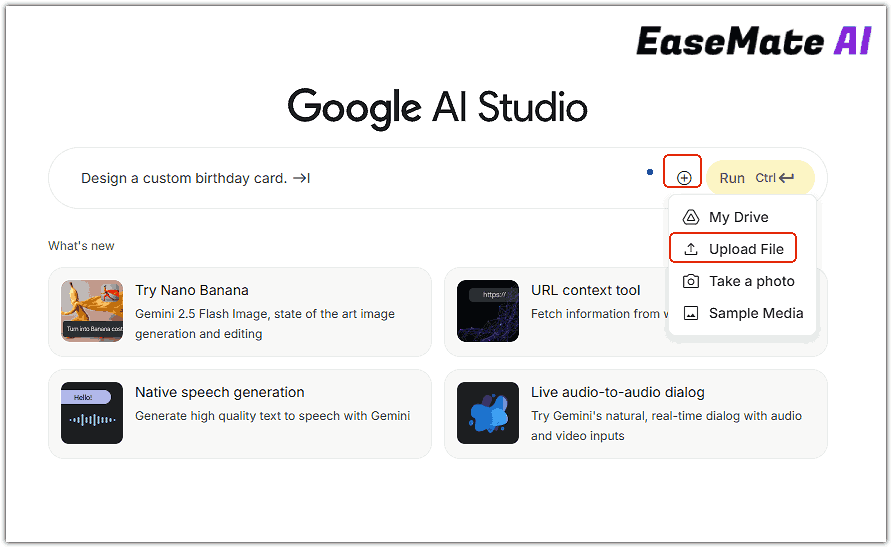
Step 3. Run the 3D model transformation prompt.
Copy and paste the following prompt in the chatbox and hit "Run" to start the process:
create a 1/7 scale commercialized figurine of the characters in the picture, in a realistic style, in a real environment. The figurine is placed on a computer desk. The figurine has a round transparent acrylic base, with no text on the base. The content on the computer screen is the Zbrush modeling process of this figurine. Next to the computer screen is a BANDAI-style toy packaging box printed with the original artwork. The packaging features two-dimensional flat illustrations
Step 4. Download and enjoy.
After that, Nano Banana will turn your image into a vivid 3D mode in seconds. You can download the image for free and then share it on your social media.
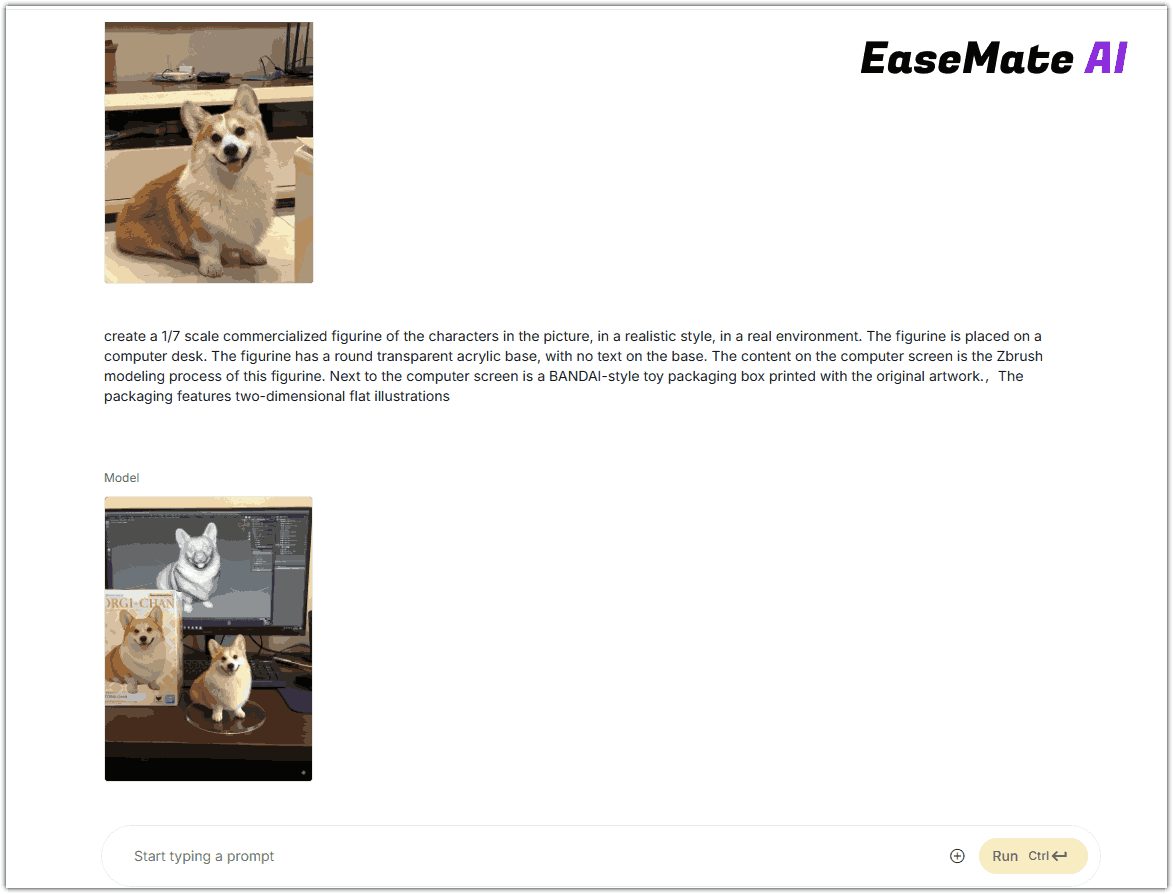
How to Create a 3D Building Model from a Photo?
Beyond character figures, Nano Banana also allows you to create a 3D building model from a flat 2D image. This process is also incredibly simple. Follow these steps:
Step 1. Access Nano Banana via Google AI Studio or other platforms like EaseMate AI.
Step 2. Upload a single street view photo or a screenshot of your sketch.
Step 3. In the AI chat box, paste the following prompt:
Use the provided architectural photo as a reference. Generate a high-fidelity 3D building model in the look of a 3D-printed architecture model
Step 4. Hit "Run" and then Nano Banana will create a 3D model from your photo in seconds.
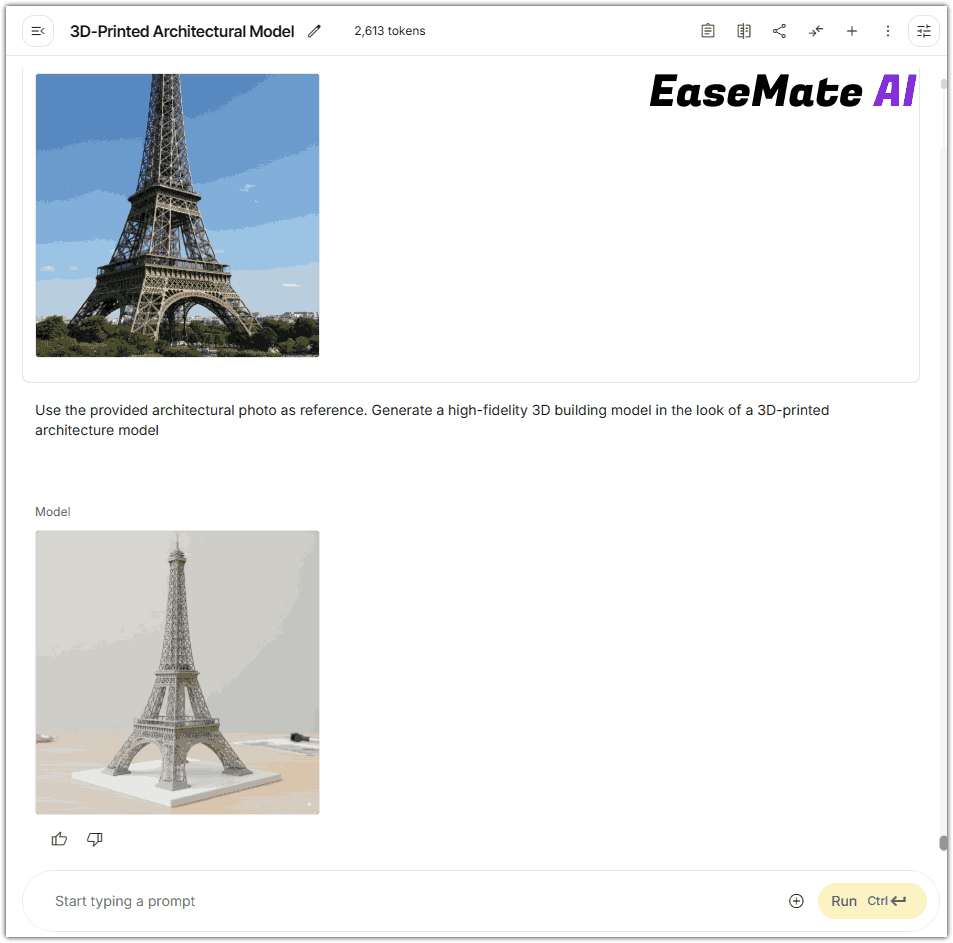
Step 5. Download this architecture 3D model picture or edit it with Nano Banana. Please share this guide if you find it useful:
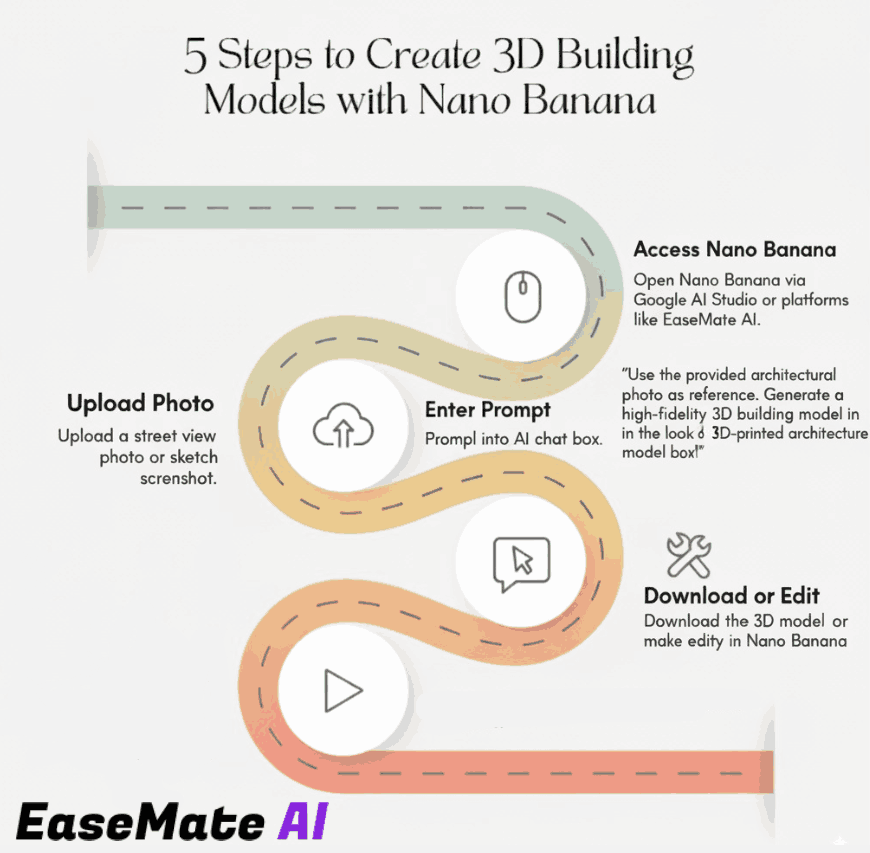
Final Words
When it comes to editing photos with AI, Nano Banana is your go-to choice. With it, you can create character figures or turn a photo into a 3D building model instantly. Let's create 3D models with Nano Banana and join the creative wave sweeping across social media!
Launch Google AI Studio or other platforms like EaseMate AI to let your creativity and imagination shine with Nano Banana now!
About the Author
Cove
With a strong interest in artificial intelligence, Cove writes articles at EaseMate AI to help readers explore the best AI tools available today. Whether it's studying with AI, streamlining work processes, or boosting creativity, Cove's guides make it easy to get started.