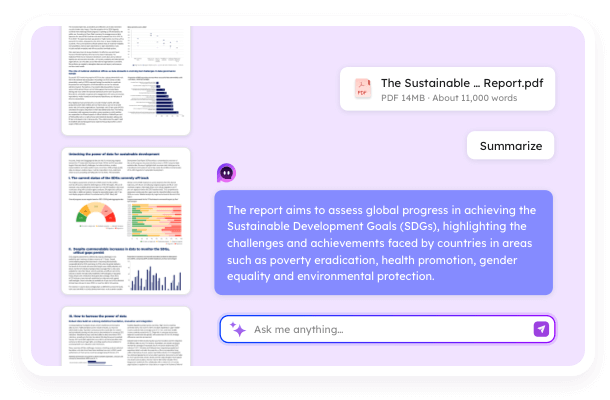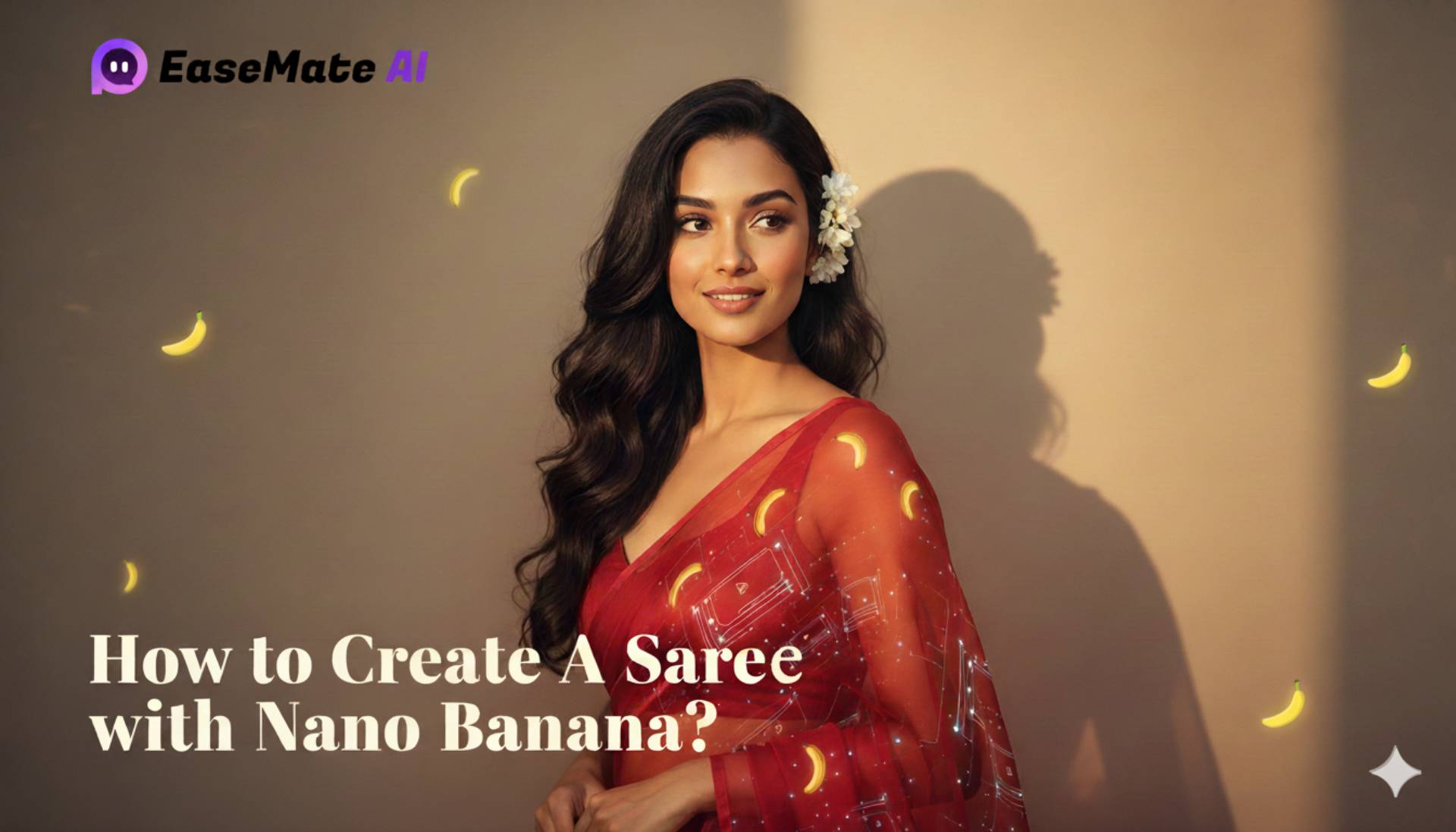- AI Blogs
- AI Solutions
- AI Resources
How to Restore Old Photos with Nano Banana? 4 Steps for You
Cove updated on Oct 29, 2025 | Home > EaseMate AI Resources | min read
What if your beloved photographs fade, blur, or suffer scratches? How do you repair them? Will you choose Photoshop? Although it is a good option, this software often requires advanced editing skills. In this post from EaseMate AI, we will demonstrate how to restore old photos with Nano Banana easily and instantly.
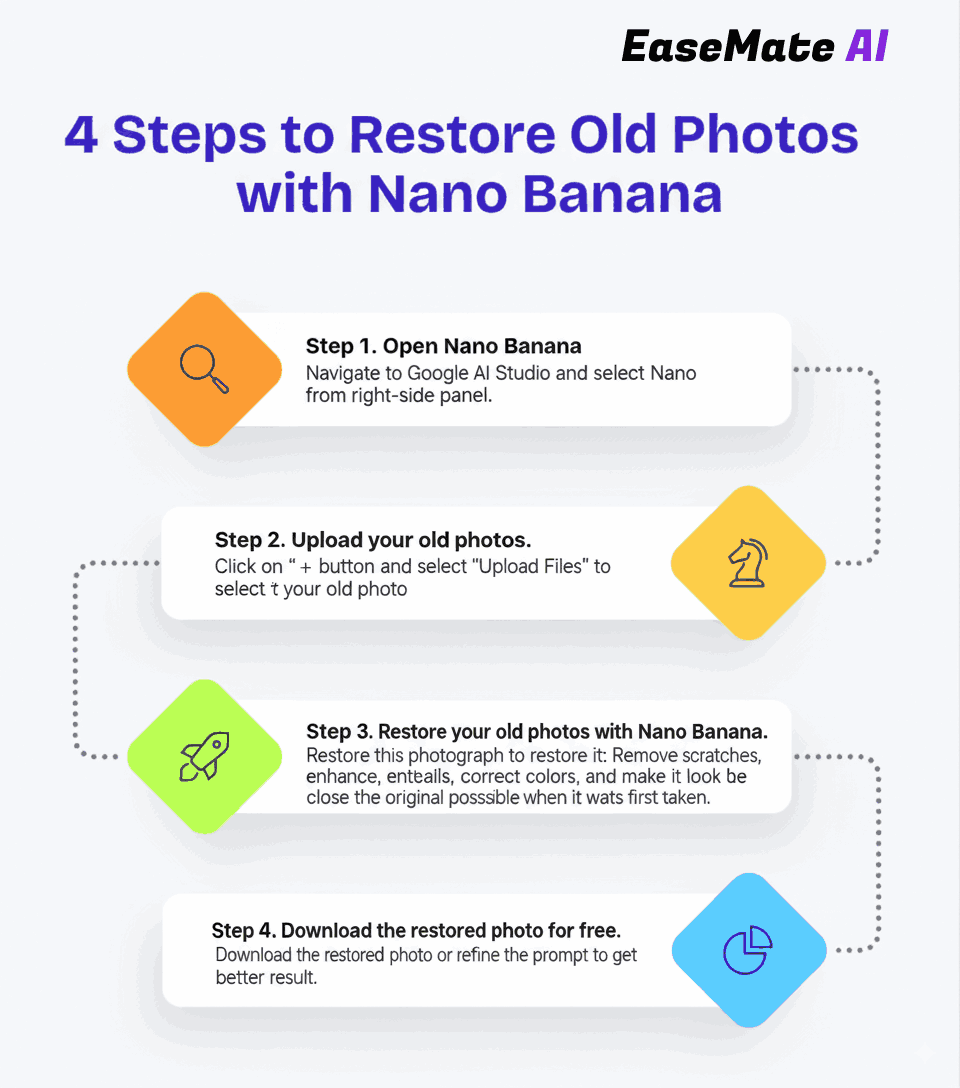
What Is Nano Banana?
What is Nano Banana? If you are concerned about artificial intelligence, this might not be new to you. Nano Banana, previously the nickname of Gemini 2.5 Flash Image, is the hottest AI image generation model in September 2025. Recently, generated images from text, editing images, or creating a 3D figurine with Nana Banana have even become a mainstream phenomenon.
How to Restore Old Photos with Nano Banana?
In addition to these features, this Google's new AI image model is also known for its performance in restoring old photos. Based on its extensive training data, Nano Banana will analyze the original image, identify the scratches, creases, and fading, and then fill in missing or damaged areas with realistic textures and colors.
Now, let me show you how to restore old photos with Nano Banana step by step:
Step 1. Open Nano Banana.
Navigate to Google AI Studio and select Nano Banana from the right-side panel.
Step 2. Upload your old photos.
Click on the "+" button and select "Upload Files" to select your old photo.
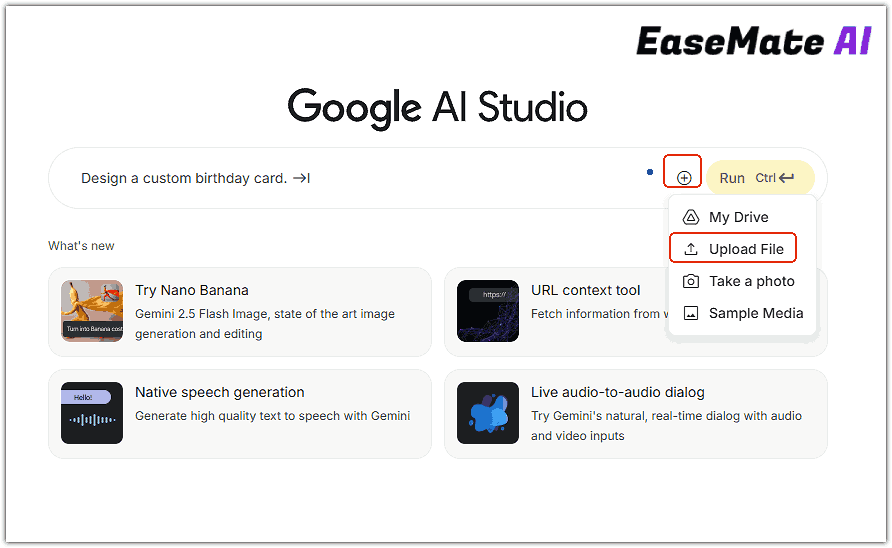
Step 3. Restore your old photos with Nano Banana.
Type the restoration prompt to restore it:
Restore this photograph to its original quality. Remove scratches, enhance details, correct colors, and make it look as close to the original as possible when it was first taken.
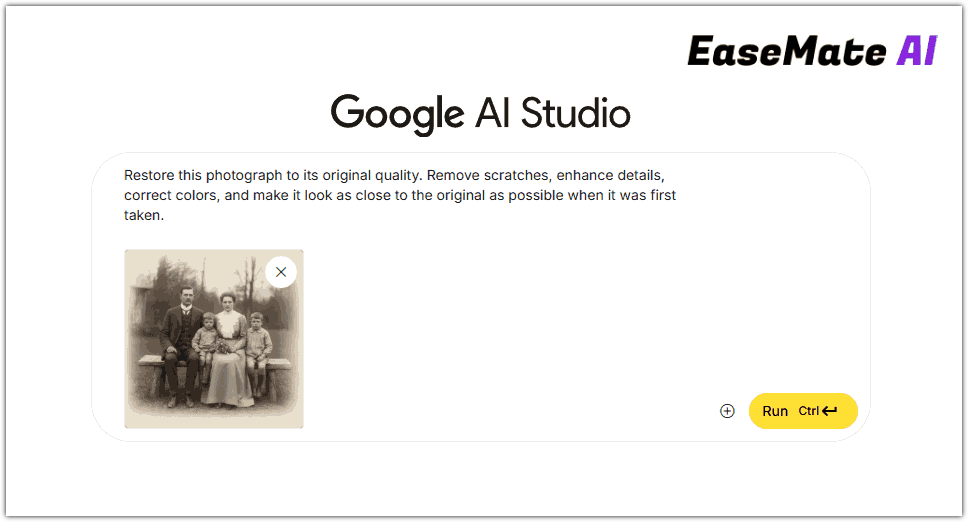
Step 4. Download the restored photo for free.
Click "Run" and then your photos will be restored in seconds. Download the restored photo or refine the prompt to get a better result.
Does this post help you out? If yes, don’t hesitate to share it with anyone who might need it:
Further Reading: Other Effective Prompts to Restore Photos with Nano Banana
As mentioned above, Nano Banana can restore different types of photos. Here comes a question: how to use it to restore different types of pictures? In this section, we have collected the top 6 effective restoration prompts for you. You can try them to revive old photos with Nano Banana according to your needs.
- Color Restoration: Restore this old photo with today's realistic colors.
- Modern DSLR Quality: Restore this vintage photo as if it were taken by a high-powered modern DSLR.
- Original Quality Restoration: Restore this photograph to its original quality. Remove scratches, enhance details, correct colors, and make it look as close to the original as possible when it was first taken.
- High-Quality Colorization: Restore this old photo and colourise, high-quality 4k full frame digital photography, vivid colours. High-quality textures and shadows.
- Modern Photo Enhancement: Restore this old photo. High-quality picture, modern DSL camera. Fix colors to look modern. Fix any issues with things that may not be perfectly in focus. Colorize correctly. It should look like a photo from a 2025 camera.
- Brand New Look Restoration: Restore this old photo and make it look brand new. Remove scratches, fading, and noise. Reconstruct missing or damaged details naturally. Sharpen the image to modern high-resolution quality. Balance lighting and contrast for a clean, crisp look.
How to Use Google's Nano Banana (Gemini 2.5 Flash Image) to Generate and Edit Images?
Do you want to know how to use Google's Nano Banana (Gemini 2.5 Flash Image) to create images from text, edit photos with prompts, and blend pictures seamlessly? Here is a step-by-step guide for you to follow and try.
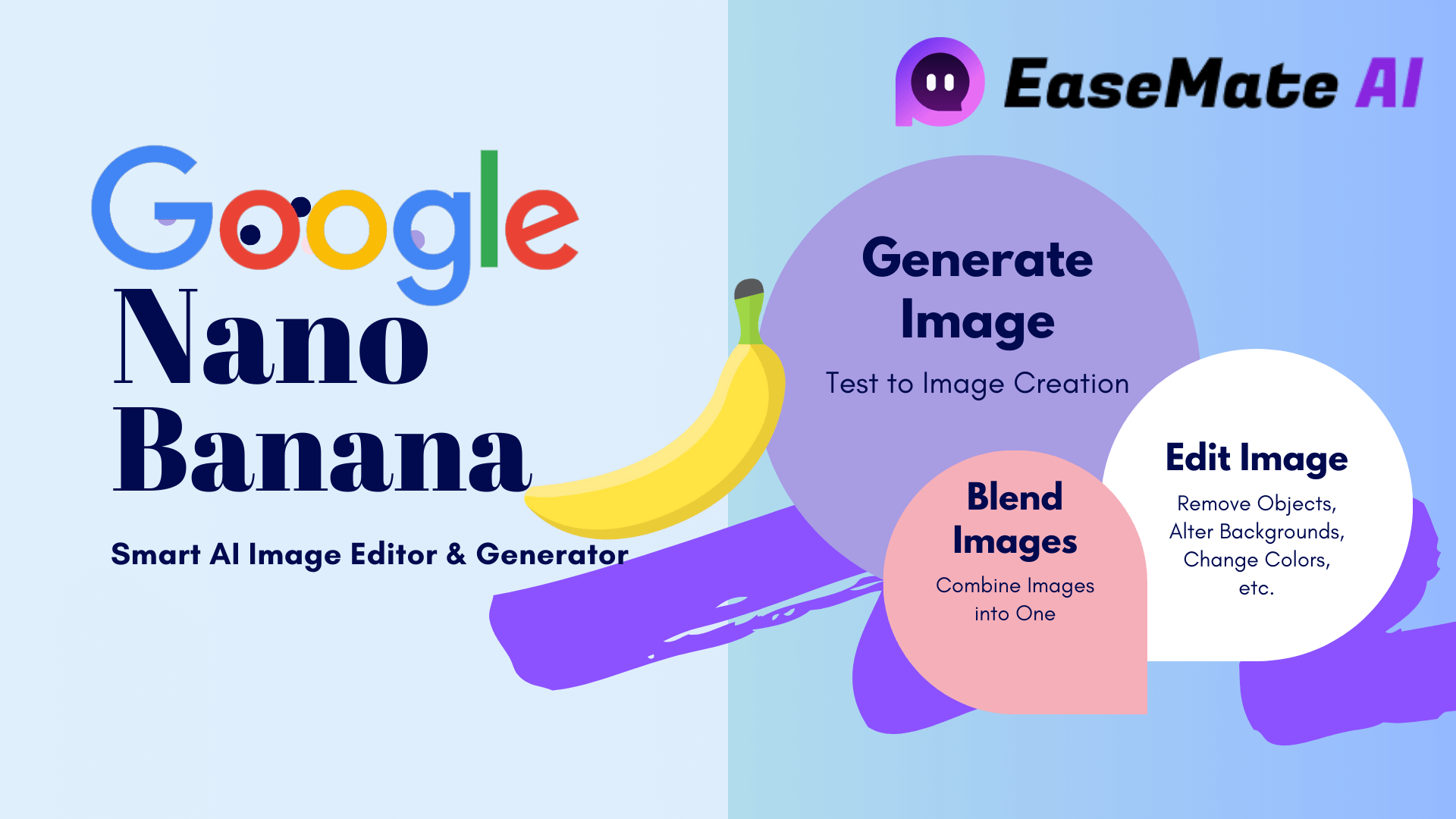
How does Nano Banana restore photos? Here, we list 4 common ways for Nano Banana photo restoration:
Repair damages:
Reconstructs and removes scratches, creases, and image noises.
Restore faded color:
Identifies the discolored areas and adds back the lost color, saturation, and vibrancy.
Color enhancement:
Apply accurate and realistic color to black and while photos.
Sharpen details:
Add high-resolution detail to textures or reinterpret lighting and depth.
Final Words
In brief, this post walks you through how to make old photos look new with Nano Banana and provides some effective prompts to restore different photos. To repair scratches, restore faded colors, and sharpen blurry details with Nano Banana, you can click on the button below to unlock more possibilities.
About the Author
Cove
With a strong interest in artificial intelligence, Cove writes articles at EaseMate AI to help readers explore the best AI tools available today. Whether it's studying with AI, streamlining work processes, or boosting creativity, Cove's guides make it easy to get started.