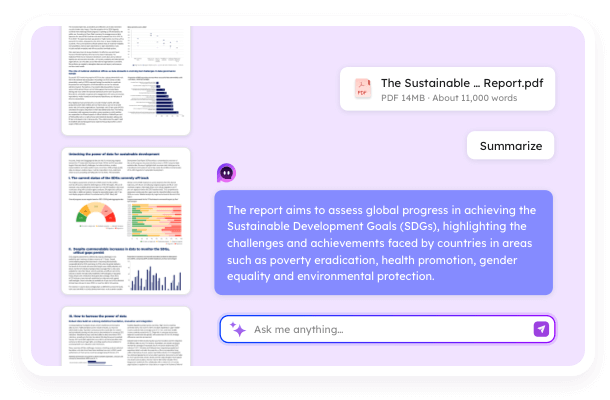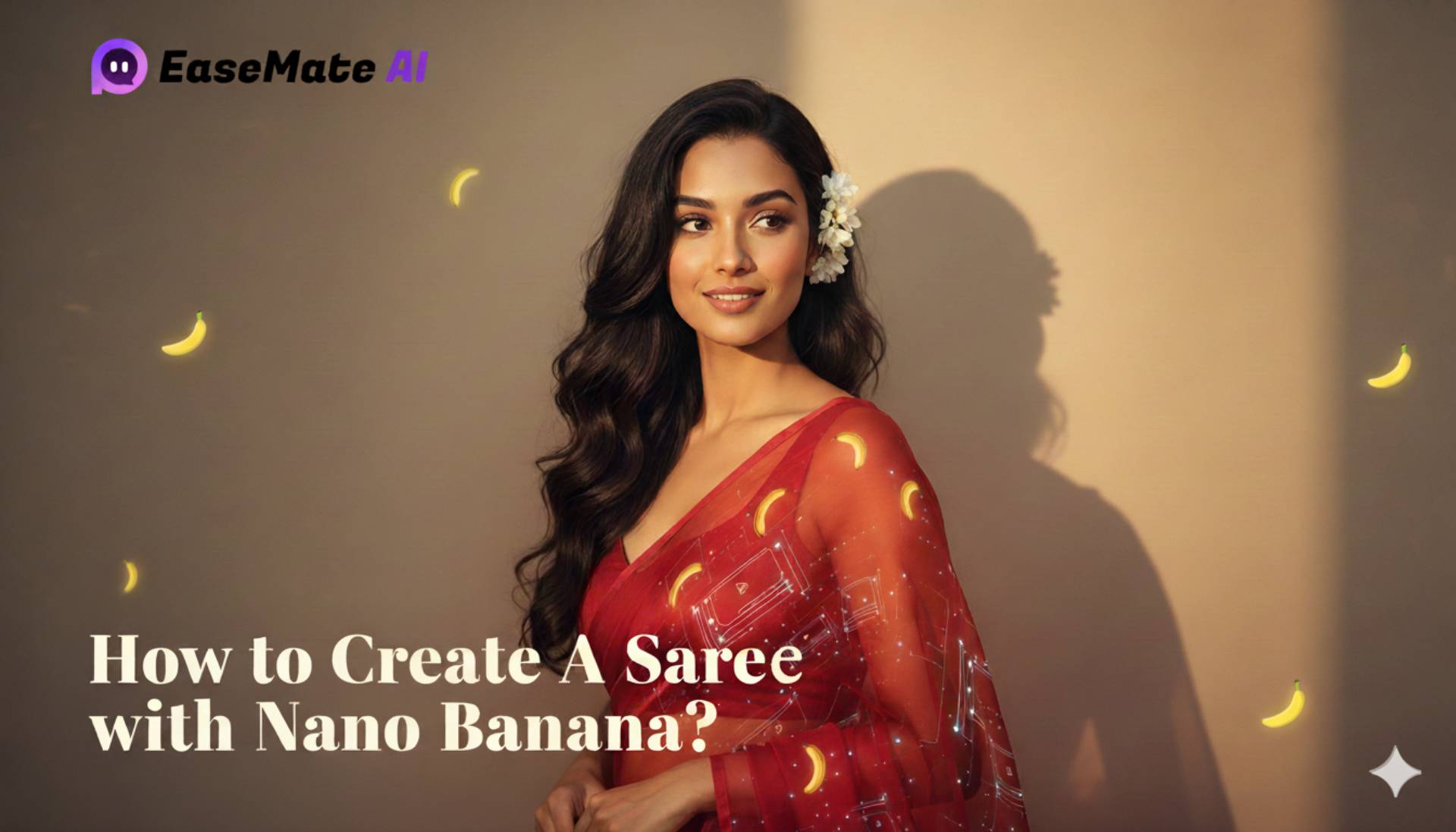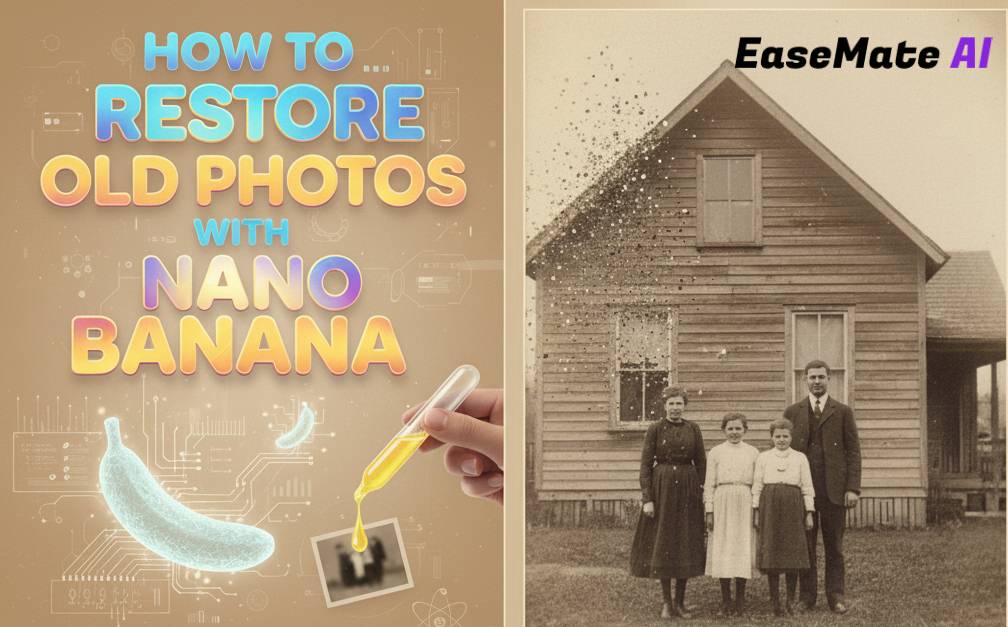- AI Blogs
- AI Solutions
- AI Resources
How to Use Google's Nano Banana (Gemini 2.5 Flash Image) to Generate and Edit Images
Tracy King updated on Oct 29, 2025 | Home > EaseMate AI Resources | min read
Do you know what Nano Banana is? It also has a Google's quirky codename for Gemini 2.5 Flash Image—you may have known about it.
Question: As one of the most powerful AI image models, what is the best part of Nano Banana?
Answer: You don't need to be a designer to use it. With just a few well-crafted prompts, you can create jaw-dropping visuals, edit real photos, or even blend multiple images into one seamless scene.
In this guide, I'll walk you through exactly how to use Nano Banana's three main powerful features:
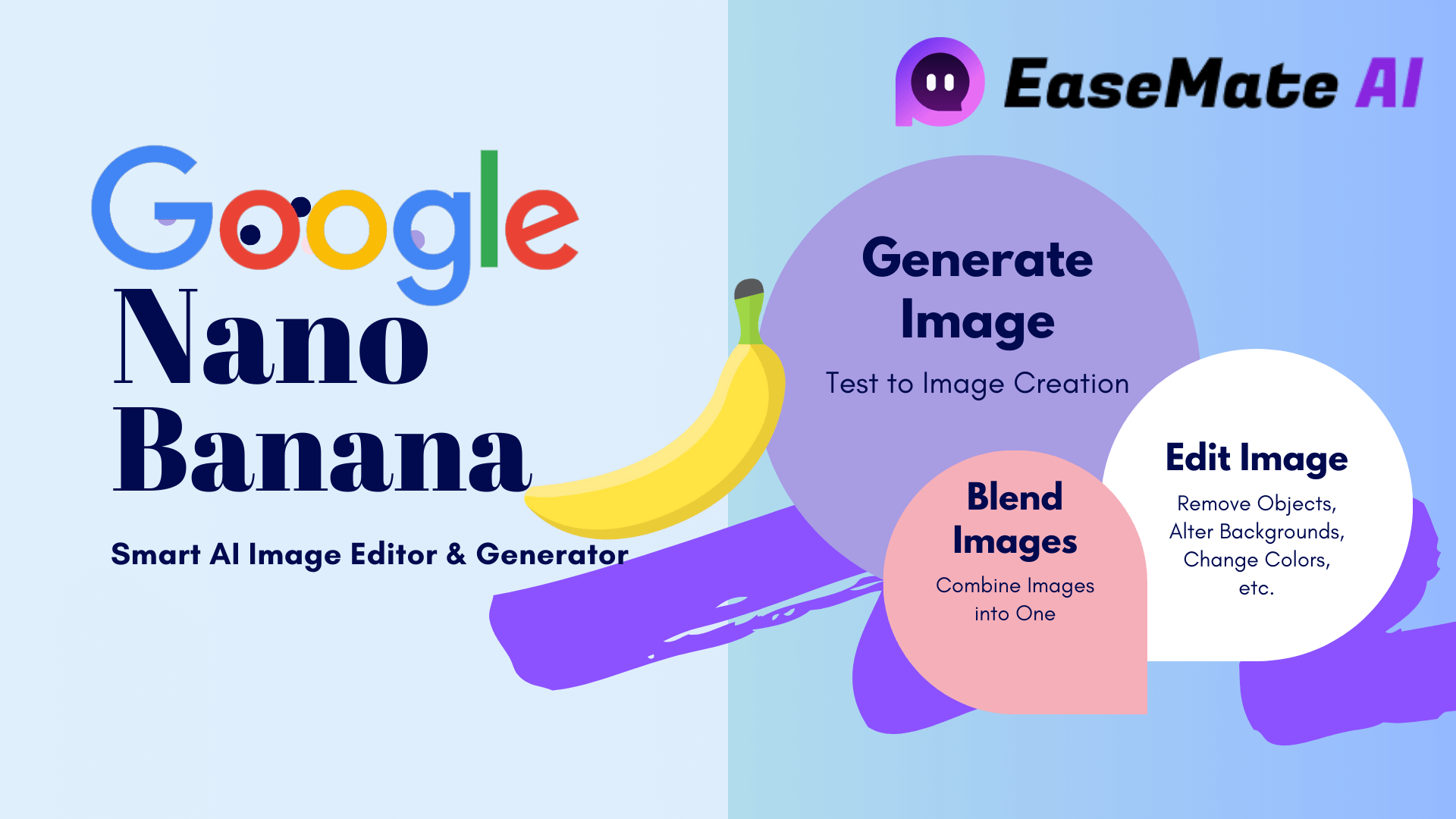
Along the way, you'll discover key features of Nano Banana, how to access the Gemini 2.5 Flash image, exact prompt templates for better results using Nano Banana, and pro tips to help your creative content shine.
What is Nano Banana?
Before diving into using Nano Banana, let's clear this up: Nano Banana is Google's playful codename for its AI image model, officially known as Gemini 2.5 Flash Image. It works as an upgraded version of text-to-image tools like MidJourney or DALL·E, but with extra editing superpowers.
Whether you want to create a brand-new image from scratch, touch up a photo, or mash up two completely different visuals, Nano Banana has you covered.
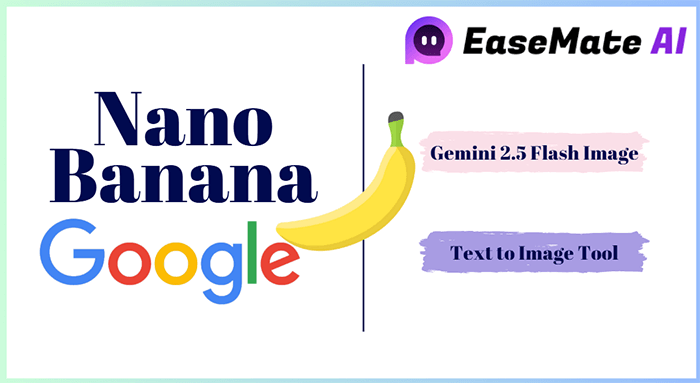
Key Features of Nano Banana
Nano Banana is packed with multiple features that make it stand out from other AI image models, and they are:
- ✅Text-to-Image Generation: Create detailed visuals from natural language prompts.
- ✅Photo Editing: Remove objects, alter backgrounds, change colors, and more.
- ✅Image Blending: Combine multiple images into one seamless scene.
- ✅Character Consistency: Keep people, pets, or objects consistent across multiple images.
- ✅High-Resolution Outputs: Export images in high quality suitable for web, print, or presentations.
- ✅Flexible Style Options: Render realistic, cartoon, illustration, or cinematic styles.
So, how do you access it? Dive into the next part, you'll learn how to access and experience the latest version of Nano Banana and unlock all its full features. Also, don't forget to share this online to let more people know this amazing new AI image model is ready now.
How to Access or Experience Nano Banana
Getting started with Nano Banana is easier than you think. Here, we've listed four ways that you can try to access Nano Babanan immediately:
- 1️⃣Gemini App/Web: Quick and intuitive interface for generating and editing images without coding.
- 2️⃣Google AI Studio/API: For developers or advanced users, the gemini-2.5-flash-image endpoint offers full programmatic control.
- 3️⃣Partner Platforms: Some platforms, like fal.ai and OpenRouter, provide easy-to-use UIs for Nano Banana.
- 4️⃣Try a Third-Party AI Tool: Some third-party AI websites or AI tools, such as EaseMate AI, have provided official access to Gemini-2.5-Flash-Image, and you can directly give it a try.
If you want direct access, try EaseMate AI with the Nano Banana feature here:
How to Use Nano Banana to Generate, Edit, and Blend Images
In this part, we'll be showing you how to master the three features in Nano Banana with the Gemini-2.5-Flash-Image model to create, edit, and combine images effectively.
#1. Generate an Image from Text
Creating an image from words is the simplest yet most powerful feature of Nano Banana.
| 🚩Best For: | 🎉Tip to Success: |
|---|---|
| Creative, blog, or product visuals | Use 4 building blocks → Subject + Context + Style + Details. |
Step-by-Step Guide on How to Create Images by Using Text Prompts:
- Open the Gemini app or partner UI.
- Select the Text-to-Image option.
- Enter your prompt using this structure: Subject + Context + Style + Details.
For example: "A futuristic city skyline at sunset, glowing neon lights, cinematic lighting, ultra-realistic style."
- Choose output settings: resolution, aspect ratio, and style filters.
- Click Generate.
- Review generated images and select the one you like best.
- Refine prompt if needed for better details or different styles.
- Export/download the final image in PNG or JPEG.
📌 Pro Tip: Use precise descriptions and adjectives to get high-quality outputs.
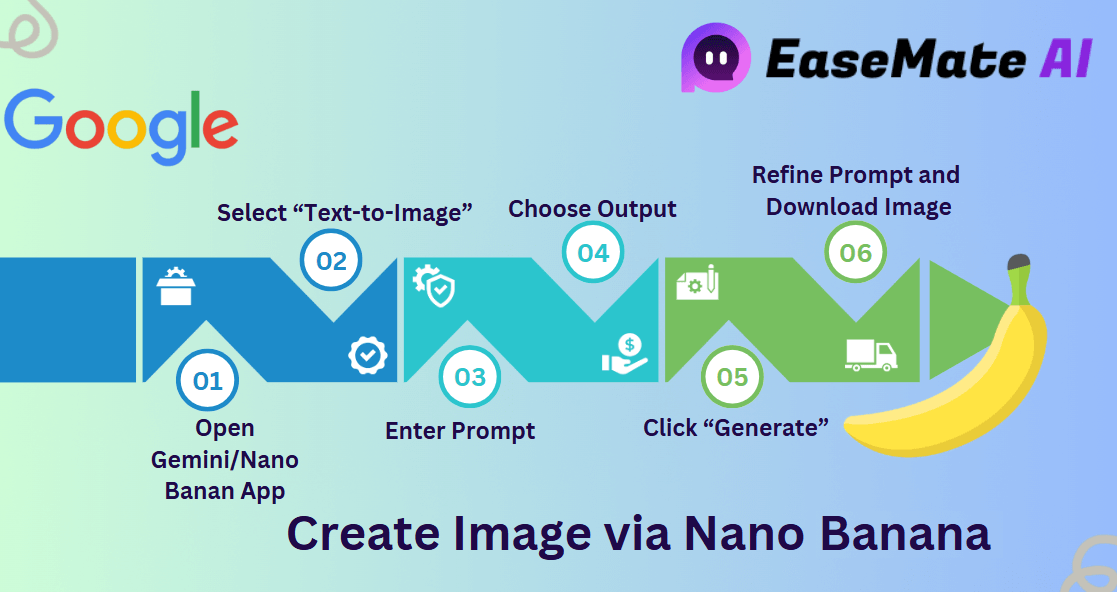
#2. Edit an Existing Photo
How to edit a photo with natural language? Nano Banana stands out in accomplishing such a task.
| 🚩Best For: | 🎉Tip to Success: |
|---|---|
| Object removal, retouching, or scene adjustments | Use "Keep everything the same except…" for maximum precision. |
Check and try the step guide here:
Step-by-Step Guide to edit images or photos with Nano Banana:
- Open Gemini or partner UI and select Image Editing.
- Upload the photo you want to edit.
- Write your edit instructions starting with "Keep everything the same except…".
Here are some examples for you to try:
- ✔️Keep everything the same except remove the power lines.
- ✔️Change the cloudy sky to a sunset.
- ✔️Change the jacket color to red, everything else unchanged.
- Choose editing settings: resolution, style, and level of realism.
- Click Edit/Generate to process the changes.
- Preview all generated variations and select the best version.
- Repeat edits if needed for fine-tuning.
- Export the final edited image.
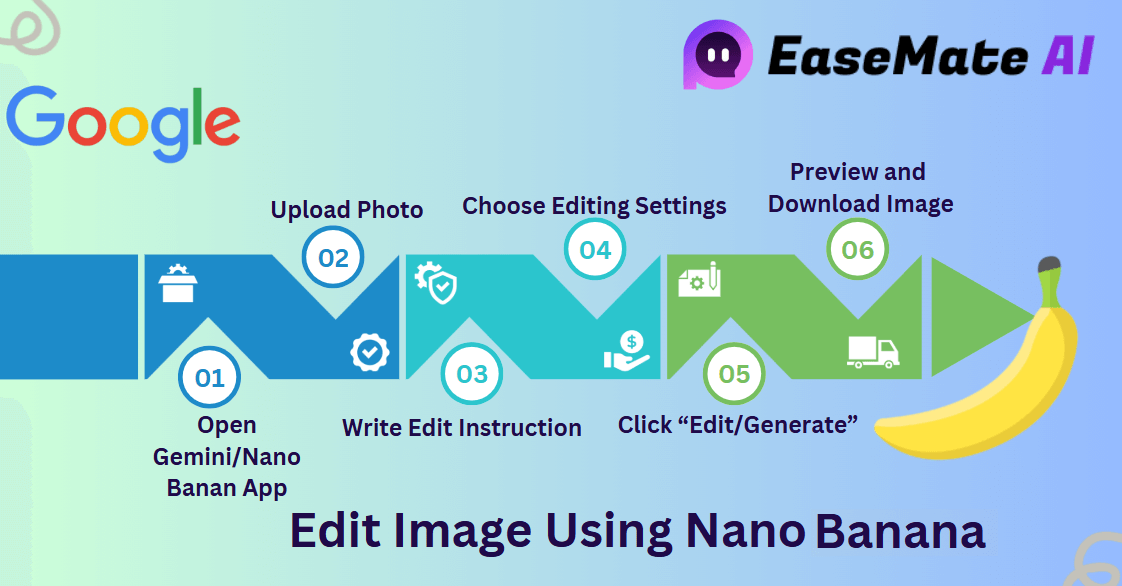
📌 Pro Tip: Short, clear instructions work better than long, complex sentences.
#3. Blend Two Images into One
The last outstanding feature in Nano Banan with Gemini-2.5-Flash-Image is blending images. Anyone can easily combine and merge two images into one for collages, product mockups, or creative composites.
| 🚩Best For: | 🎉Tip to Success: |
|---|---|
| Object removal, retouching, or scene adjustments | Use "Keep everything the same except…" for maximum precision. |
Step-by-Step Guide to Blend or Merge Images:
- Open Gemini or partner UI and select Image Blending/Composite Mode.
- Upload Image A (subject) and Image B (background/environment).
- Enter your blending prompt: "Blend Image A [subject] with Image B [background] to create [desired output]."
Here's an example: "Blend Image A (portrait of a woman) with Image B (mountain landscape at sunrise) to create a realistic outdoor scene."
- Adjust settings, such as the output resolution, style filters, or blending intensity.
- Click Generate.
- Review all generated blends and select the one that yields the most natural result.
- Refine the prompt or settings if the initial blend isn't perfect.
- Download the final blended image.
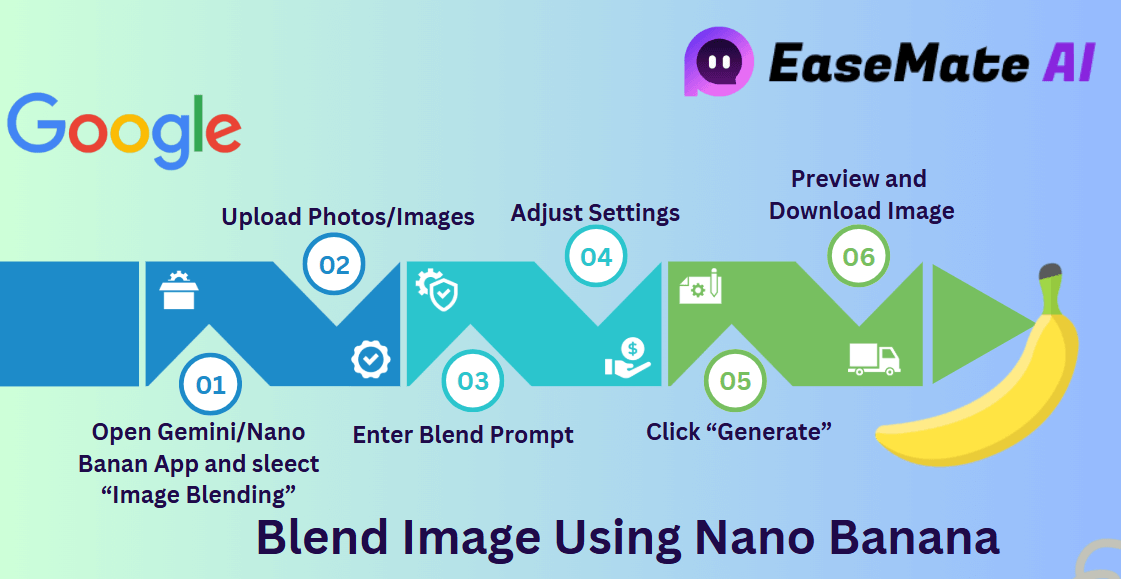
📌 Pro Tip: Clearly identify which image is the main subject (A) and which is the background (B) for best results.
Conclusion
Google's Nano Banana (Gemini 2.5 Flash Image) isn't just an AI gimmick. It works as a real game-changer for creators, marketers, and everyday users. Whether you're generating images from text, editing real photos, or blending visuals into something new, this tool delivers impressive, human-like results.
👉 Try it inside Gemini for quick experiments, or explore advanced features via EaseMate AI if you're building something bigger.
If you like Nano Banana with its amazing features, don't forget to share this online to help more friends around you to explore this amazing tool.
About the Author
Tracy King
Tracy became a member of the EaseMate AI content team in 2024. She simplifies complex tools into smart solutions—helping you work faster, research deeper, and create smarter with cutting-edge AI. Let's turn ideas into efficiency, one prompt at a time.